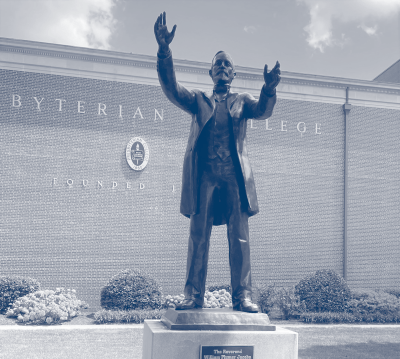Giving Day is a 24-hour campaign inspired by our Founder’s decision and dream to establish a College. In 1874, William Plumer Jacobs knew that time, money, and community were needed to accomplish his goal. This is still true today, and the PC Community is inspired to join together to ensure the future of our beloved institution. Students, Alumni, Faculty, Staff, and Friends, join together as one family!
During the 24-hour span, YOU can impact current and future Blue Hose! Join us on April 23-24, 2024 and #BlueHoseGive!